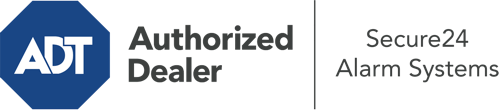How Do I Use The ADT Command Panel In Fort Collins?
The heart of your home security system, ADT Command is a powerful interactive screen that communicates with all of your security devices. You can arm or disarm your system, customize home automation settings, and even speak directly to monitoring professionals. Odds are you’ll have no problems operating this straightforward interface, but to help you get started, it’s a great idea to explore several of its essential features.
What Can You Do With ADT Command In Fort Collins?
Prior to delving into the basics of how to work it, think about what this central home security touchscreen can accomplish. Most importantly, ADT Command is where you will engage and disengage your alarm system, but it’s capable of so much more.
When using ADT Command, you can:
- Personalize home automation with unique schedules, rules, or scenes. For example, you can have your connected doors lock automatically when the system is armed or have lights illuminate at set times.
- Lock or unlock doors.
- Review live streams or saved clips of your outdoor, indoor, or doorbell cameras.
- Communicate through the bi-directional talk feature or get in touch with ADT directly whenever there’s an emergency.
- Link with your smart speaker.
- Update users and Wi-Fi connections.
Becoming Acquainted With Your ADT Command Panel In Fort Collins
One of the most beneficial things you can do is merely get accustomed to the layout. That begins with the home page. You’ll spot a large icon that indicates your existing status - such as “Armed Stay.” Beneath, you’ll see additional icons that indicate different arming choices. Tap them when you wish to alter your status. The custom arming option is beneficial because it allows you to circumvent certain devices. Want to leave a window cracked during the night for a little cool air without setting off the alarm? That’s not a problem.
At the upper left, you’ll notice a Wi-Fi icon that displays your signal strength and a notifications symbol where you may get communications from ADT. On the right, you’ll see icons for home automation, zones, and scenes. At the upper right-hand corner, you’ll see important emergency panic buttons. You’ll have the choice to tap for fire, police, or personal. Your monitoring specialists will alert the relevant emergency personnel according to your selection.
The arrow to the right will guide you to more options. There, you’ll find the tools feature. Touch this indicator, enter your password, and then you’ll be able to change general settings, Wi-Fi settings, users, and much more. You’ll even find help videos if you are in need of guidance.
Arming Your Home’s Defense Through The ADT Command Panel
The touch-enabled interface makes arming your system quick and simple. All you have to do is select the symbol you wish to use from the home screen. Your possible selections are Arm Away, Arm Stay, and Arm Custom. If your residence will be empty, the away choice is the most suitable selection. You might opt to “quick arm,” which doesn’t need a passcode, or to delay the activation of your home’s protection. This will start a countdown, giving you enough time to depart before the system arms. Arm Stay is the appropriate choice if somebody is on site. The custom setting permits you to circumvent certain devices and also works on a delay.
Once you know the fundamentals of activating your system, you can start investigating the other amazing features.
Discover The Benefits Of ADT Command With Your New Home Defense From Secure24 Alarm Systems
Are you looking forward to being able to operate and customize your complete home security system using one core command panel? Utilize the powerful ADT Command in Fort Collins by turning to the experts at Secure24 Alarm Systems. Call (970) 316-5674 to design your system today.